How to Add Your Website to Google Search Console?
In this beginner tutorial, I will tell you How to add your website on Google Webmaster Tool (GWT) to improve your site on Google search result by fixing errors. You will get many suggestions in Google webmaster tools, so Google spider can understand your web content more deeply.
Let’s first add your website on Google, then we will discuss other things in other articles.
First off go to Google Webmaster Tools.
Now, click on Add a Website/Property, and enter your website URL, like this.
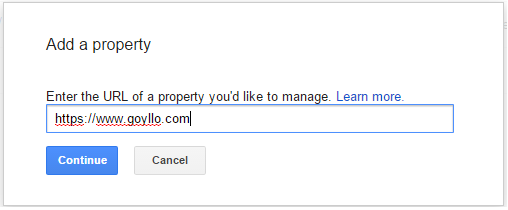
After adding, you will be redirected to the main dashboard.
Now, initially your dashboard data is empty, to get results on the dashboard, first verify your site then submit your website sitemap to Google.
ProTip: - You can also add your all website version like this, goyllo.com, www.goyllo.com, https://www.goyllo.com. But make sure, your one URL should match with the canonical link tag.

Here you can see I submitted three versions of my website. You can even submit your all the subdomain separately. Each URL provides you separate dashboard.
Note: You don’t need to work with all the version of the site. Just take one URL, and stick with it. I am using https://www.goyllo.com because it is match with my canonical link tag. So I submitted my website sitemap to https://www.goyllo.com/ dashboard only, not to another version of my website.
Other version goyllo.com and www.goyllo.com is also helpful, For example. If I want to remove URL goyllo.com/blog/ that is indexed previously by Google, then I can remove it from goyllo.com dashboard, I can’t remove it from www.goyllo.com or https://www.goyllo.com dashboard, so another version of same website is helpful in many ways.
